How to import Elementor Template Kit ?
Learn how to effortlessly import Elementor Template Kits to supercharge your website design. Follow our step-by-step guide for seamless integration and unlock a world of stunning templates.
Step 1: Choose a Lightweight Theme
The first step in setting up your WordPress website with Elementor Template kits is to select a compatible theme. While these kits work with various themes, it is recommended to choose a lightweight option like Hello Elementor or Astra for optimal performance and fast loading times. In this tutorial, we will focus on installing and configuring the Astra theme.
To get started, navigate to your WordPress dashboard, access the “Appearance” tab, and select “Themes.” Click on “Add New Theme” and search for the Astra theme. Once found, proceed to install and activate the theme to continue with the customization process.
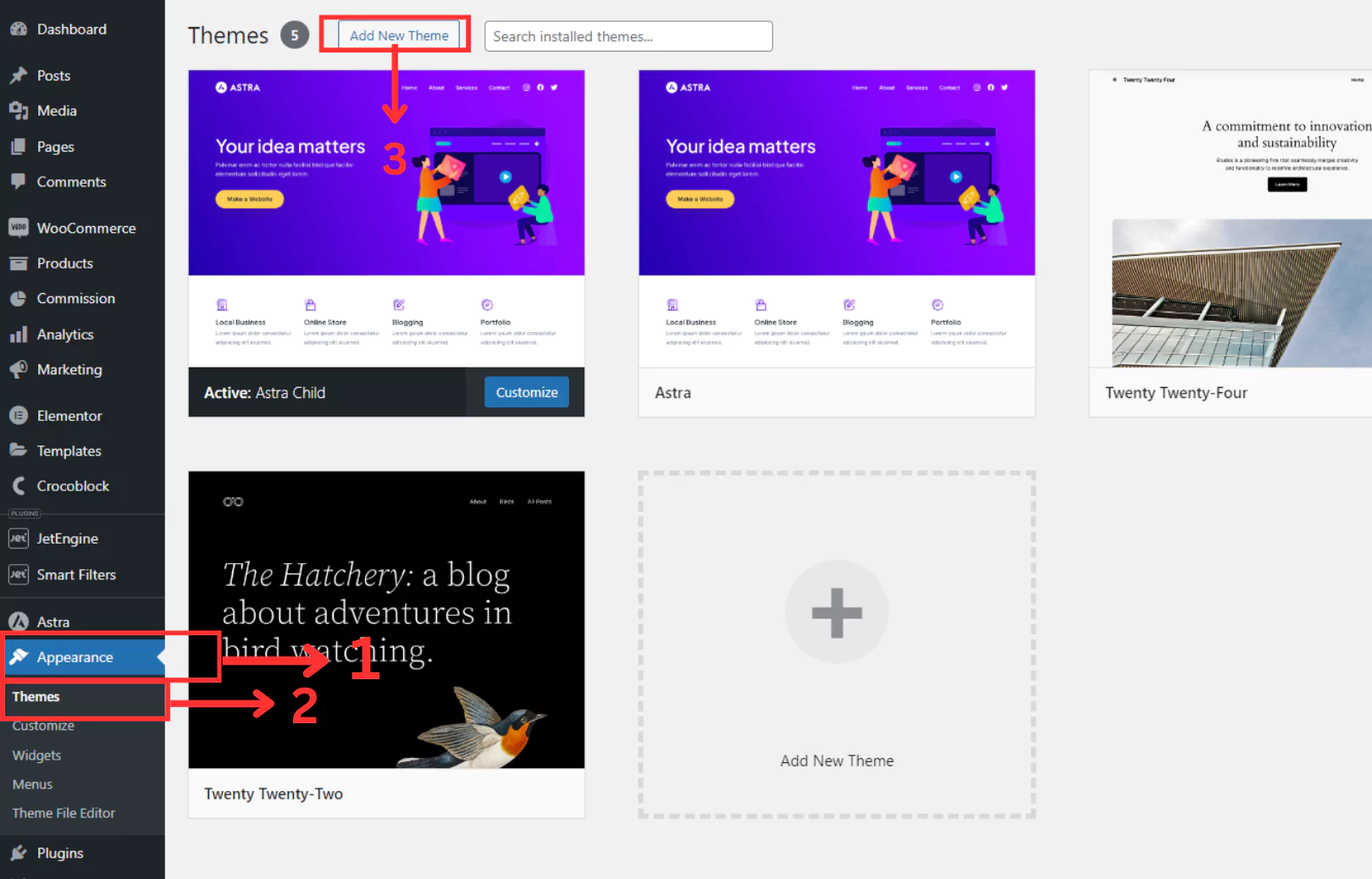

Step 2: Install Essential Plugins
After installing the theme, the next step is to install the essential plugins recommended for seamless integration with Elementor Template kits. These plugins enhance the functionality of your website and ensure compatibility with the Elementor page builder.
Consult the documentation provided with the template kit to identify the required plugins. From your WordPress dashboard, navigate to the “Plugins” section and click on “Add New.” Install and activate the specified plugins as per the provided guidelines to enhance your website’s functionality.
Step 3: Configure Elementor Settings for Optimization
To optimize the performance of Elementor and ensure a smooth customization experience, it is essential to configure certain settings within the plugin. Access the Elementor Settings from the WordPress dashboard and navigate to the “Advanced” tab.
Enable key options such as “Unfiltered File Upload” and “Nested Elements” to expand the capabilities of Elementor. Save your changes to apply the configuration settings and enhance the performance of the page builder.
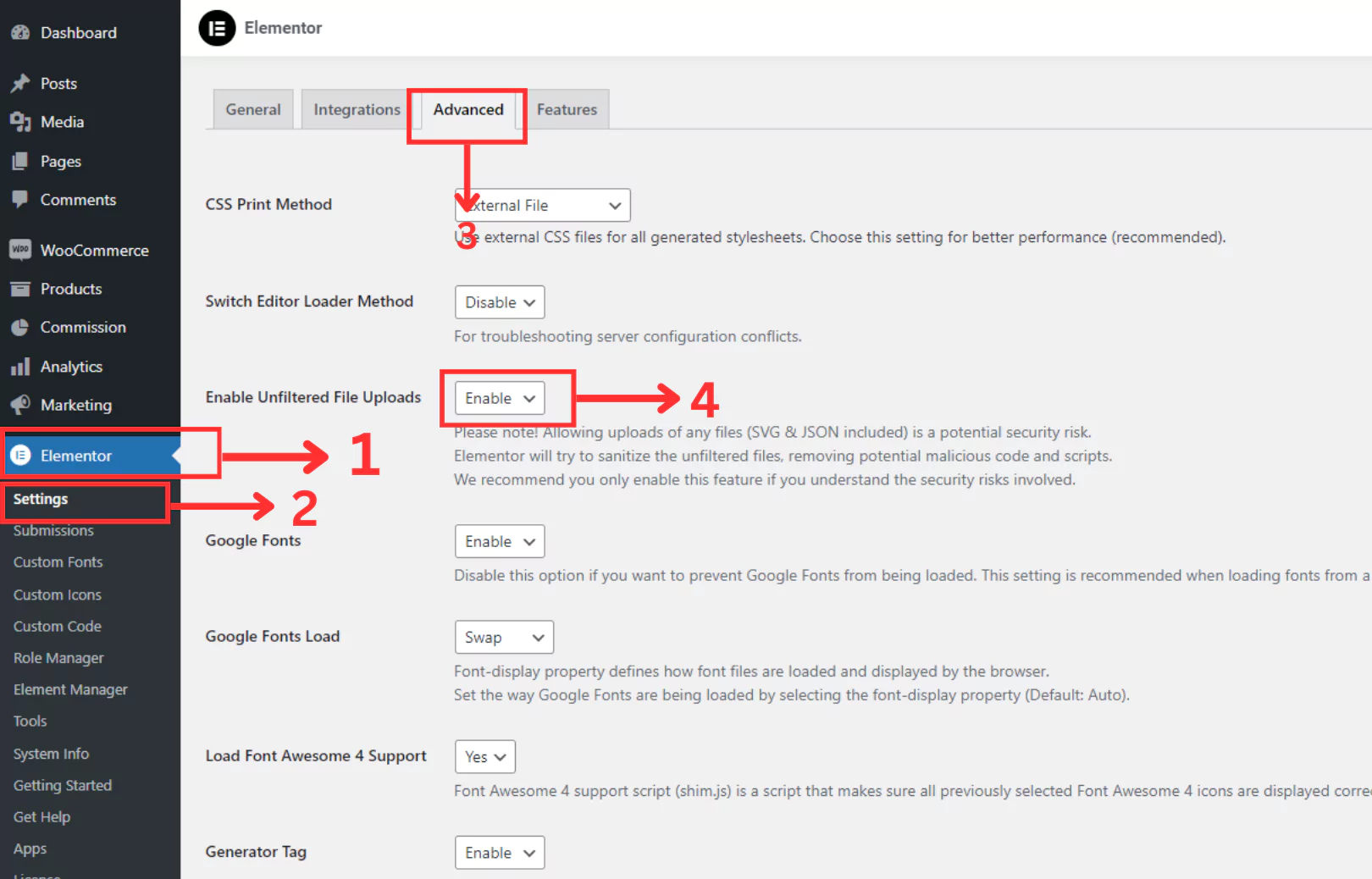
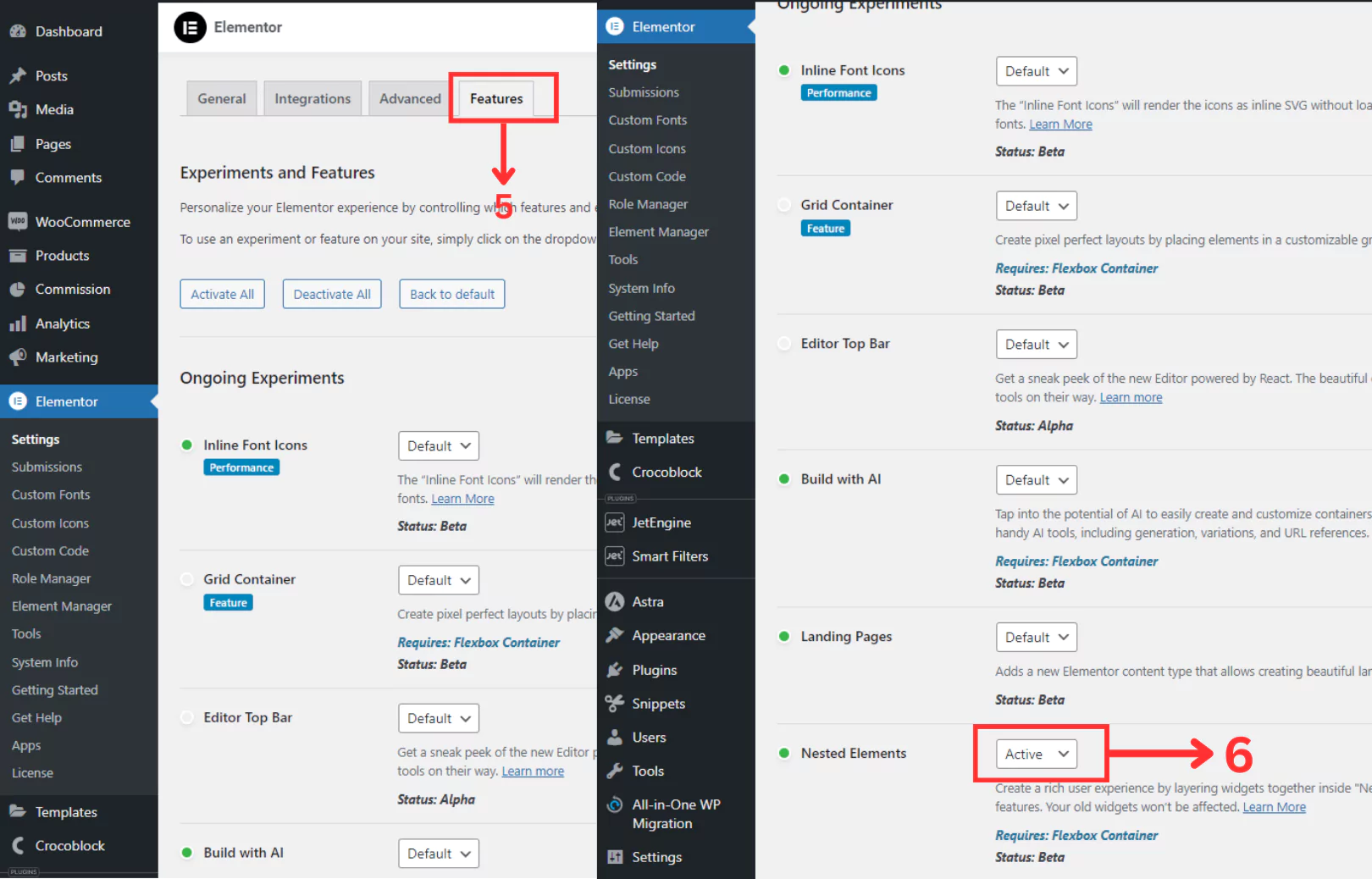
Step 4: Import and Customize Elementor Template Kit
Now, it’s time to import the desired Elementor Template kit and personalize the appearance and layout of your website. Access the Import Export Kit feature within Elementor by navigating to “Tools > Import Export Kit.”
Upload the template kit zip file and follow the on-screen instructions to complete the import process. Take your time to explore the available templates and customize them to align with your brand identity and preferences. Experiment with different elements, layouts, and color schemes to create a visually captivating website that resonates with your target audience.
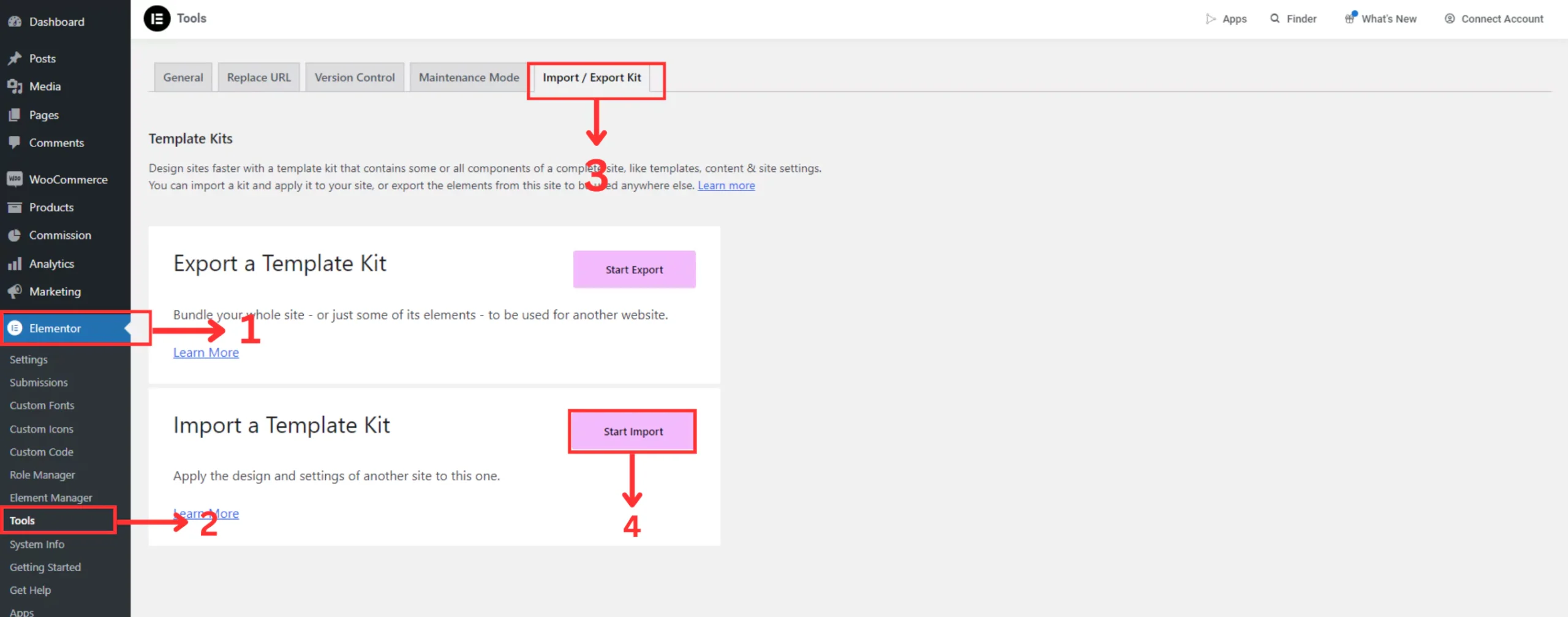
Step 5: Optimize Permalink Structure for SEO
To enhance the SEO-friendliness of your website, it is crucial to optimize the permalink structure for improved readability and search engine visibility. Navigate to the Permalinks settings from the WordPress dashboard under “Settings.”
Select the “Post Name” option to generate clean and descriptive URLs for your website content. Save your changes to update the permalink structure and improve the overall SEO performance of your website.
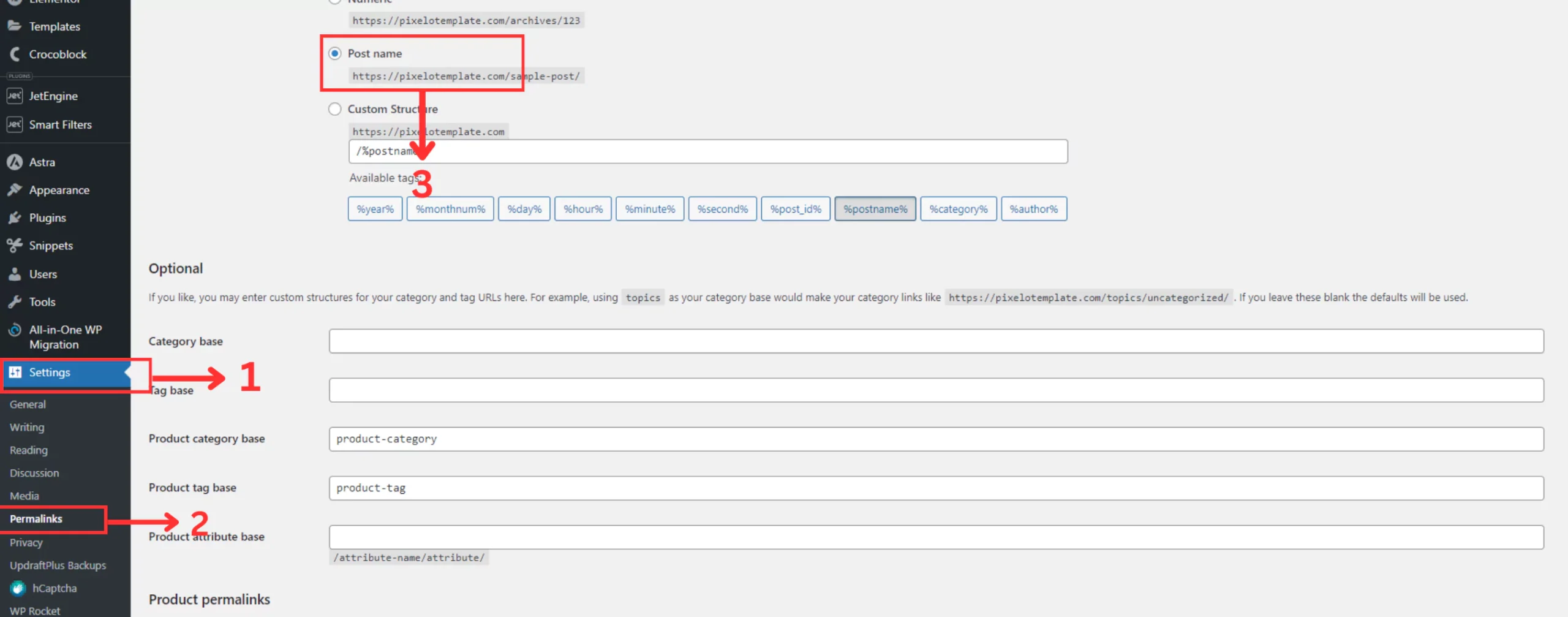
Conclusion: Elevate Your Online Presence with Elementor Template Kits
By following these comprehensive steps, you can effortlessly set up and customize your WordPress website using Elementor Template kits while adhering to SEO best practices. Whether you are a seasoned web developer or a novice user, Elementor’s intuitive interface and versatile features empower you to create visually stunning websites that captivate your audience and drive organic traffic.
Embark on your website-building journey today with Elementor Template kits and unlock endless possibilities for crafting dynamic and engaging online experiences. With creativity and innovation as your guides, you can establish a strong online presence and stand out in today’s competitive digital landscape.
For additional information, consider exploring the Elementor community forums, where you can find valuable insights and tips from experienced users. Remember, the key to success lies in continuous learning and experimentation. Happy website building!
- Related Topic
- Share
1 thought on “How to import Elementor Template Kit ?”
Your point of view caught my eye and was very interesting. Thanks. I have a question for you.