How to Submit Your HTML Template Product on Pixelo Template
If you’re ready to submit your HTML product on Pixelo Template, follow these steps to ensure an SEO-friendly and organized product listing.
1. Access Vendor Dashboard
Log in to your Pixelo Template account and head to your vendor dashboard. This is where you can manage your products and monitor sales.
2. Navigate to Add Product
In the dashboard menu, click on Products. From there, select Add New to create a new product listing.
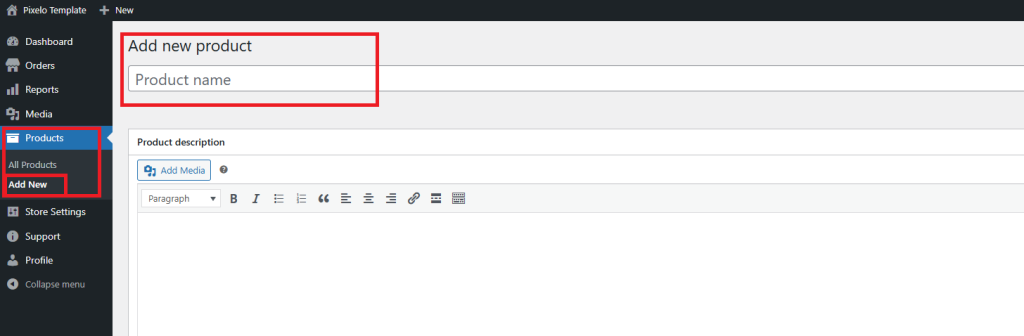
3. Create a Unique SEO-Friendly Product Name
Craft a unique and descriptive name for your product that is optimized for search engines. Aim for relevancy, and avoid using generic names so that users can easily find your product.
4. Write an SEO-Friendly Product Description
Describe your product in detail, focusing on its unique features and benefits. Include keywords naturally to help improve its visibility on search engines. Make sure the description is informative, clear, and concise.
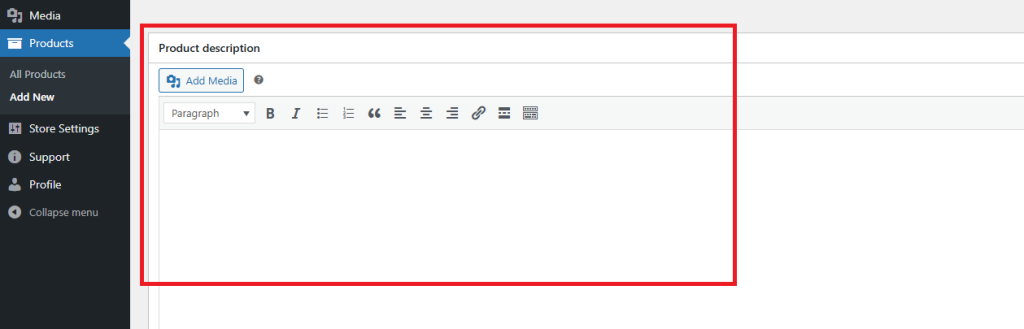
5. Select Product License
Choose the appropriate license for your product, which will determine the terms of use for customers.
6. Choose Product Type
Specify the type of product you are submitting, such as HTML template, Elementor kit, or any other applicable type.
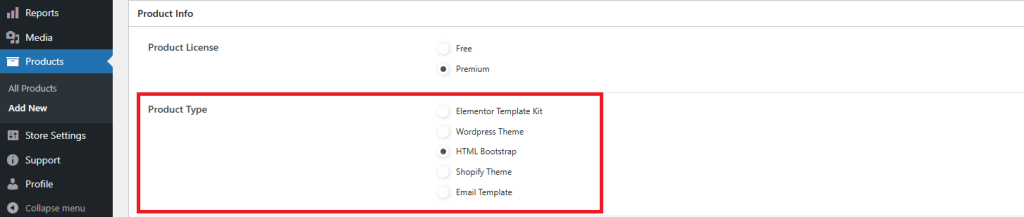
7. Provide Live Preview URL
Add a live preview URL so potential buyers can view the functionality and design of your product before purchasing.
8. Add Product Features
List the key features of your product. Highlight what makes it stand out, such as responsive design, customizable elements, or browser compatibility.
9. List Templates Included
Specify what templates or layouts are included in your product. This helps buyers understand the scope and variety of content within your kit.

10. Product Data – Check Downloadable
Ensure you mark the product as downloadable. This is essential for digital products like HTML templates.

11. Set Regular Price
Enter the price of your product. Consider competitive pricing to attract more buyers.
12. Upload Downloadable Files
In the Downloadable files section, provide a name for the file and upload the product in a ZIP file format. This ZIP file should include all relevant files buyers will need.
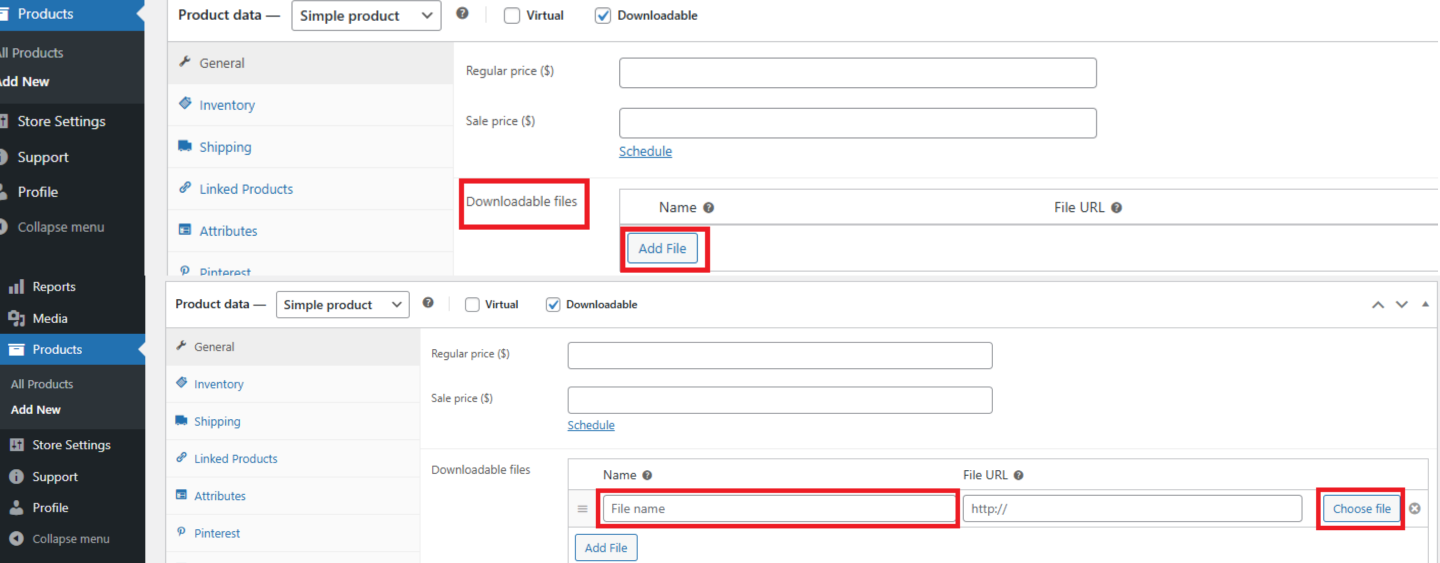
13. Upload Product Image
Use high-quality images in PNG or JPEG format with dimensions 826px width x 516px height. The product image is the first impression buyers get, so ensure it is visually appealing and represents your product well.
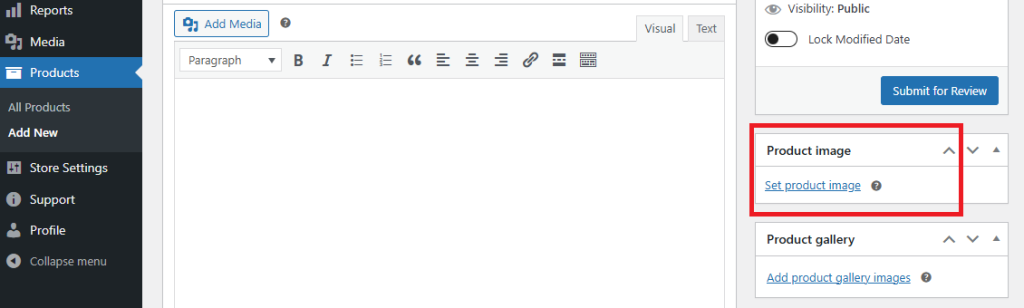
14. Select Product Category and Tags
Choose the most relevant category for your product and add suitable tags. This helps with product organization and visibility on Pixelo Template.
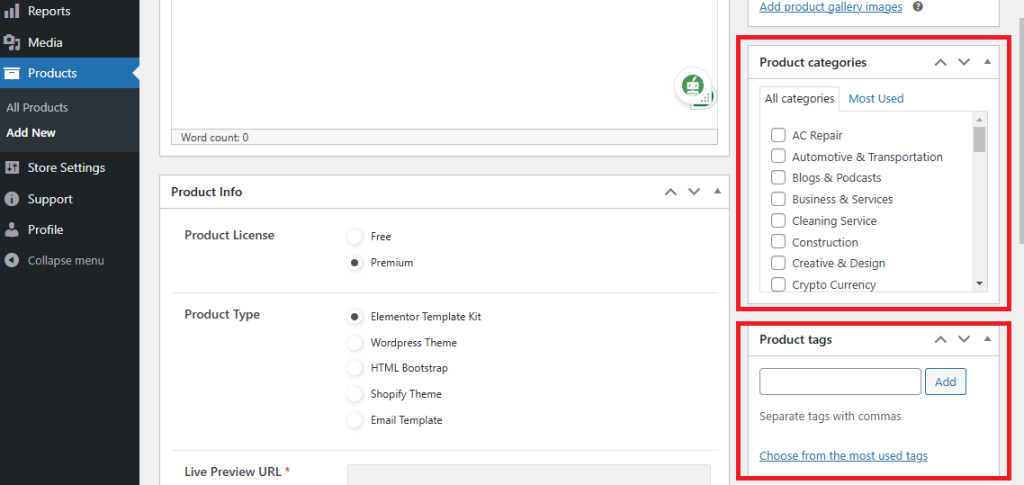
15. Submit for Review
After filling in all details, review your submission for accuracy and completeness.
Click Submit for Review to send your product to the marketplace moderators. They will evaluate your product for quality, compliance, and completeness before approval.
- Related Topic
- Share